14. Remote Support¶
AnyDesk¶
AnyDesk is installed by default on Ramona’s workstation. It appears as a red square in the task bar in the upper right section of your screen (by default), click on the icon to open the window.
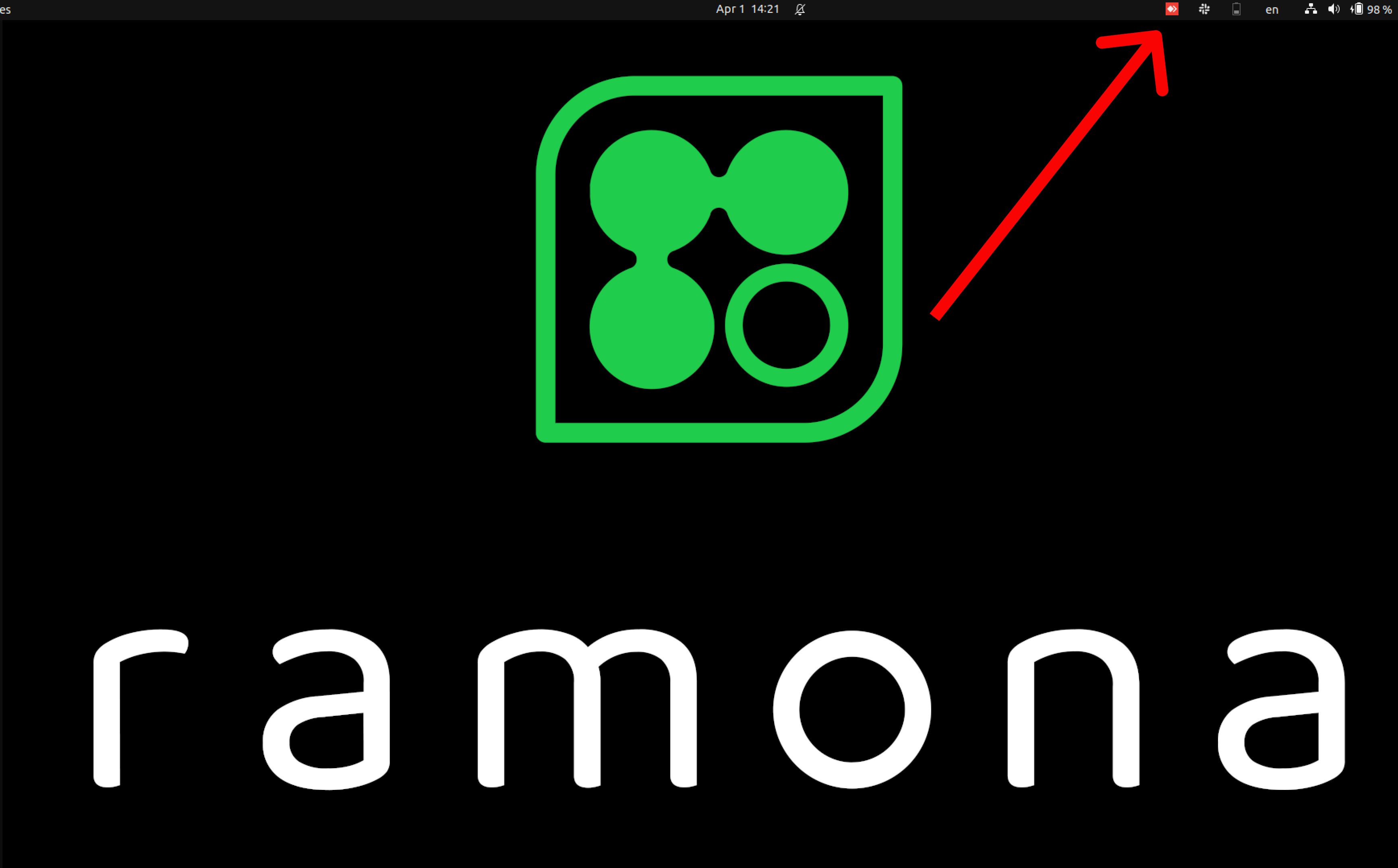
Copy the information in “Your Address” (it is listed at 1 111 111 111 in the
screenshot below) and provide this information to Ramona by sending us at email
at help@ramonaoptics.com.
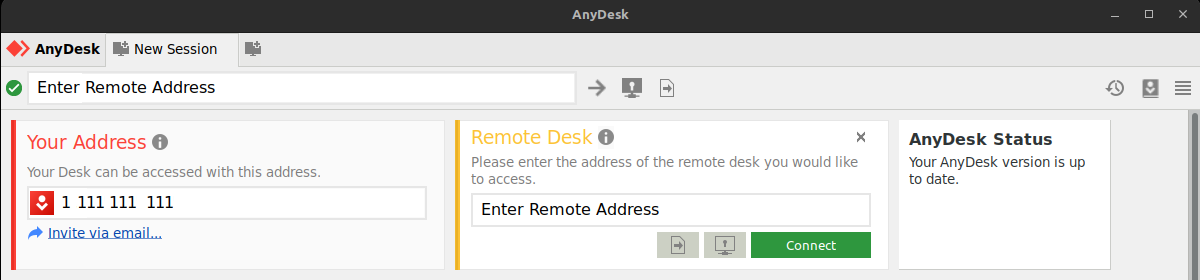
The support team will then be able to connect remotely to help diagnose and troubleshoot your system. It is important to leave both the microscope and the computer on for the Support team to be able to run diagnostics and to implement solutions.
Terminal Access Using the GUI¶
In the MCAM Software, click on Help then Help Desk as show in the figure below.

The pop-up window will
provide basic information about your system. Click on “Copy to Clipboard” and
paste the info into the body of an email to help@ramonaoptics.com.
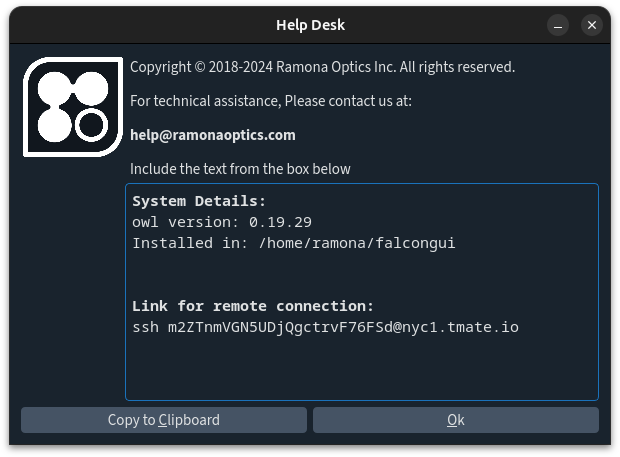
The Ramona team will be able to access your computer to troubleshoot the system so please do not turn the microscope or computer off until a member of the support team contact you.
Anydesk without the GUI¶
Send help@ramonaoptics.com an email with the output of the following command:
mcam_list