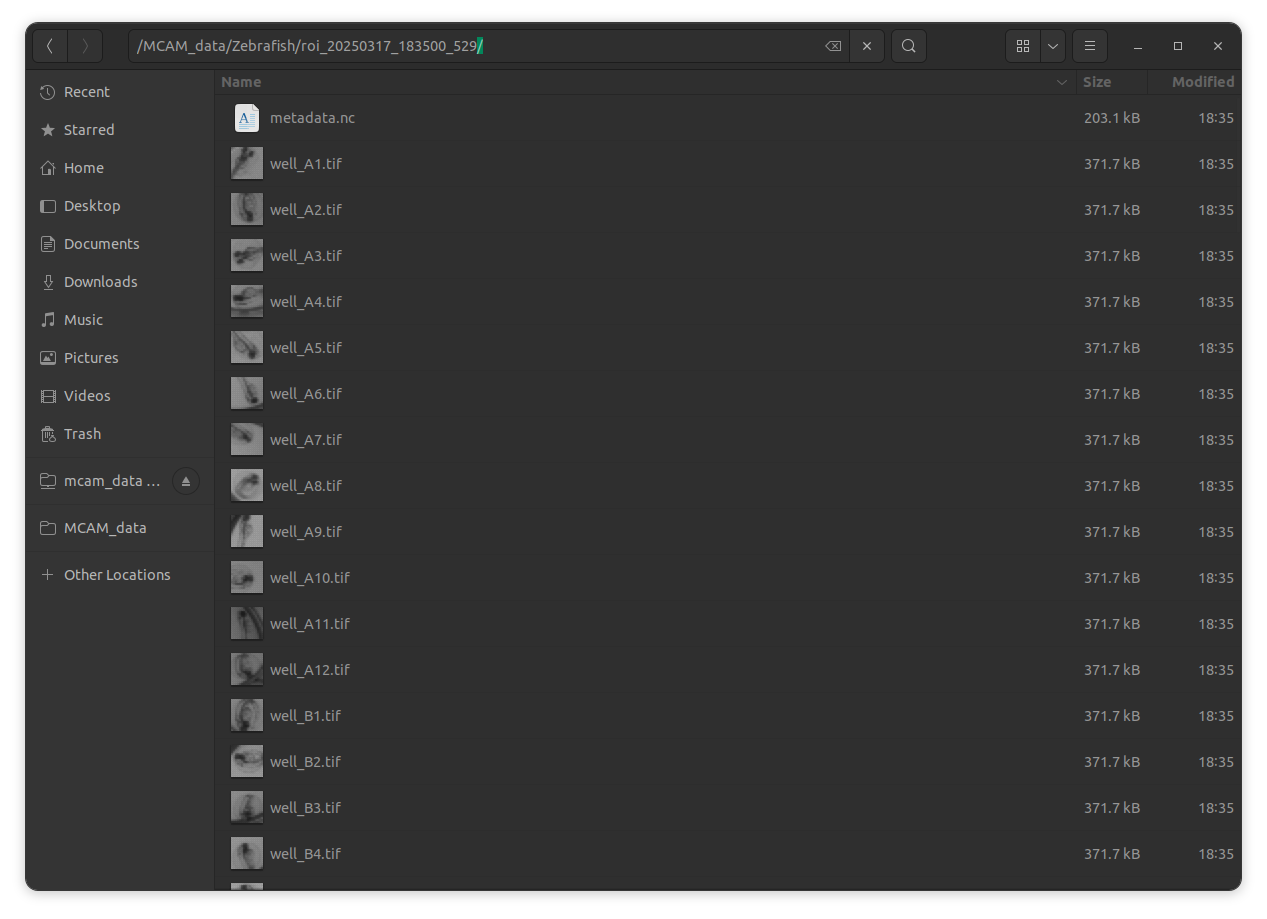6. Batch Processing Tools¶
Video Compresssion¶
After acquiring Z stacks or videos of large volumes, the Vireo empowers the user to reduce the data size by compressing the experimental results into MP4 videos that can be used in all common media.
Open the MCAM viewer software by clicking the black icon on the left hand side. Drag your TIFF stack dataset into the window, it will load in the viewer. Go in File>Compress>Compress Video.
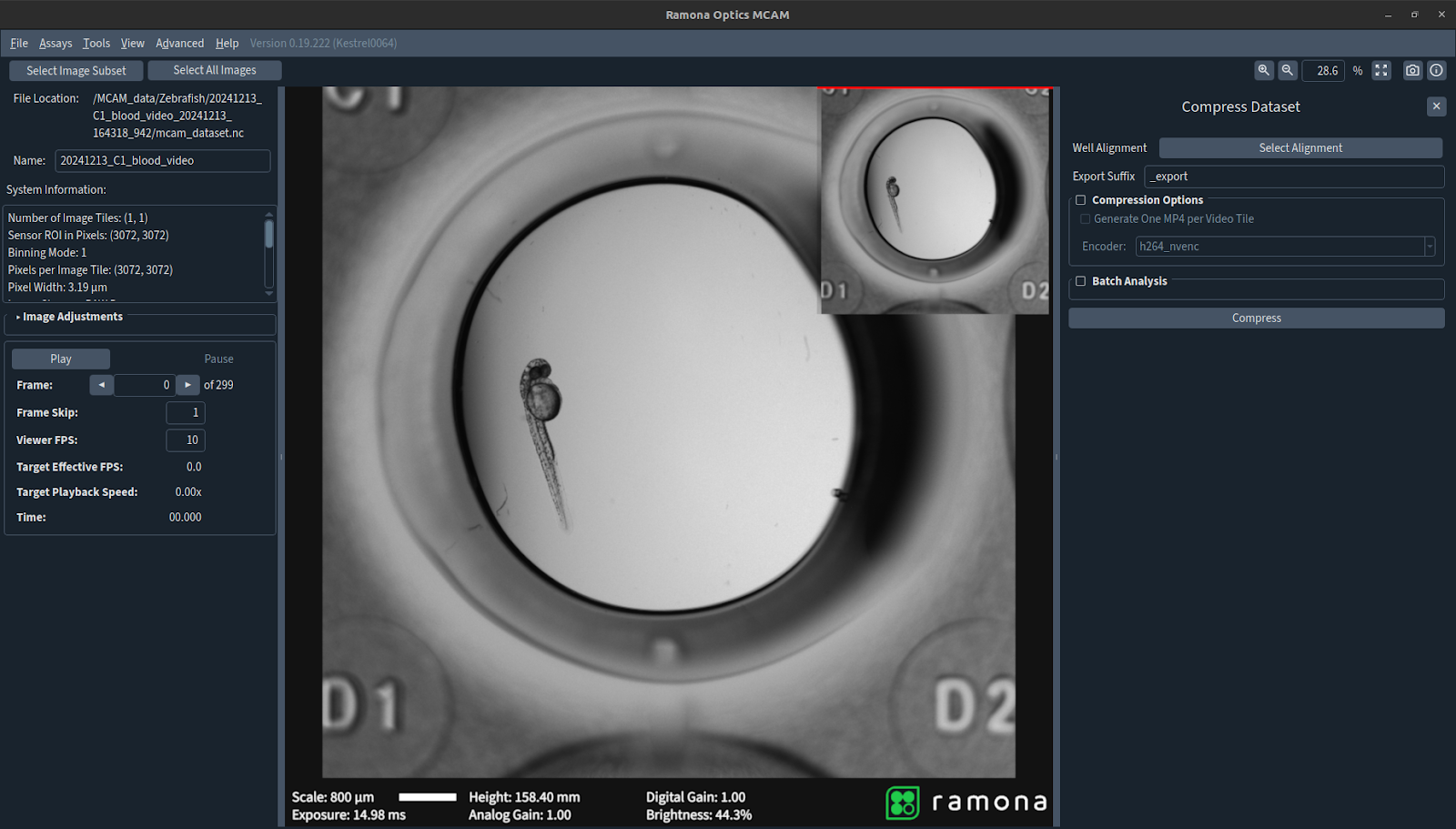
The figure above shows the Compression panel. Select a suffix you want to attach to your dataset if you want. The opened dataset can be compressed or by checking the Batch Analysis option, several datasets can be uploaded to be compressed sequentially.
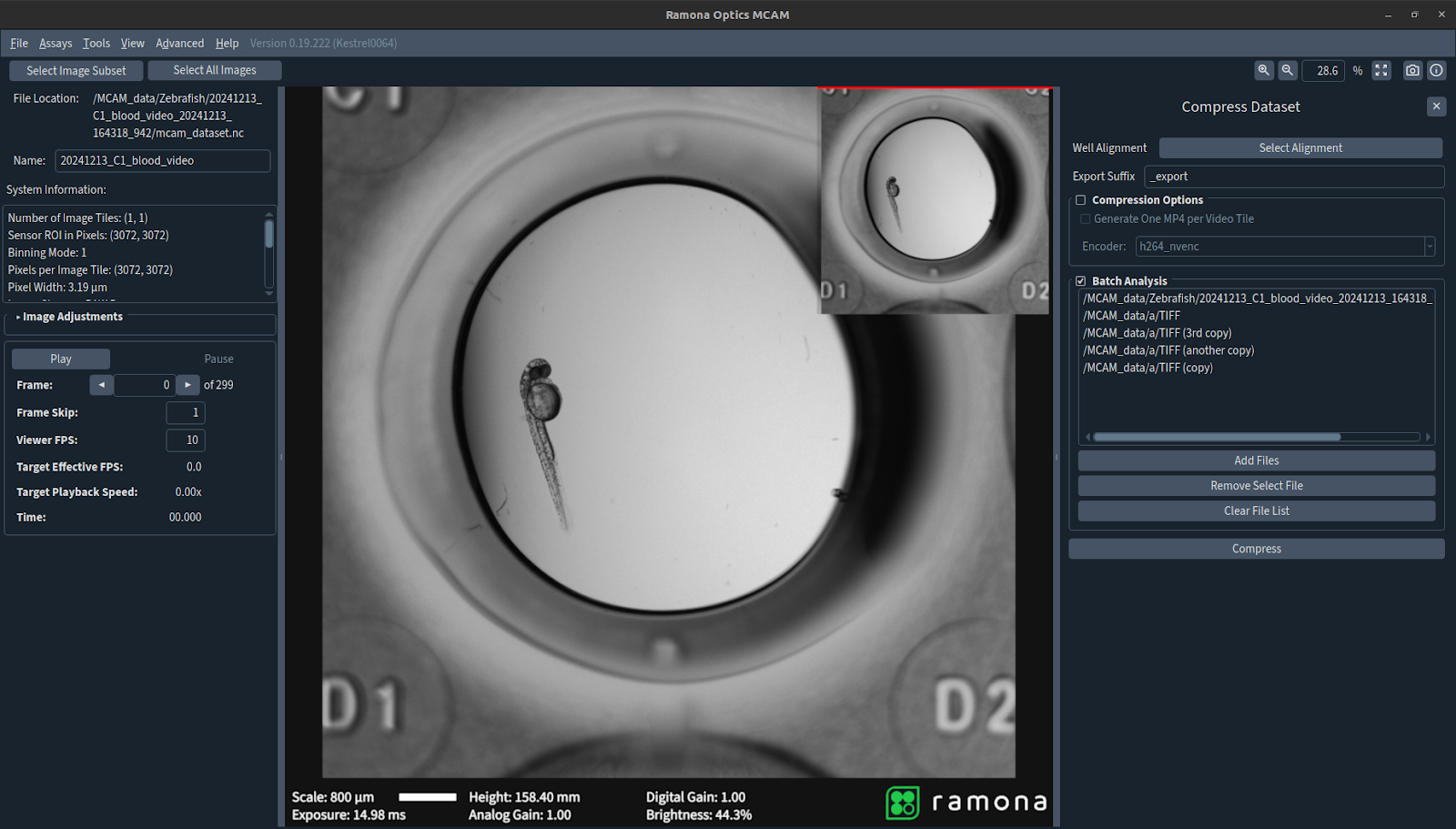
After compression a folder with the suffix chosen will be generated. The folder will contain the MP4 videos.
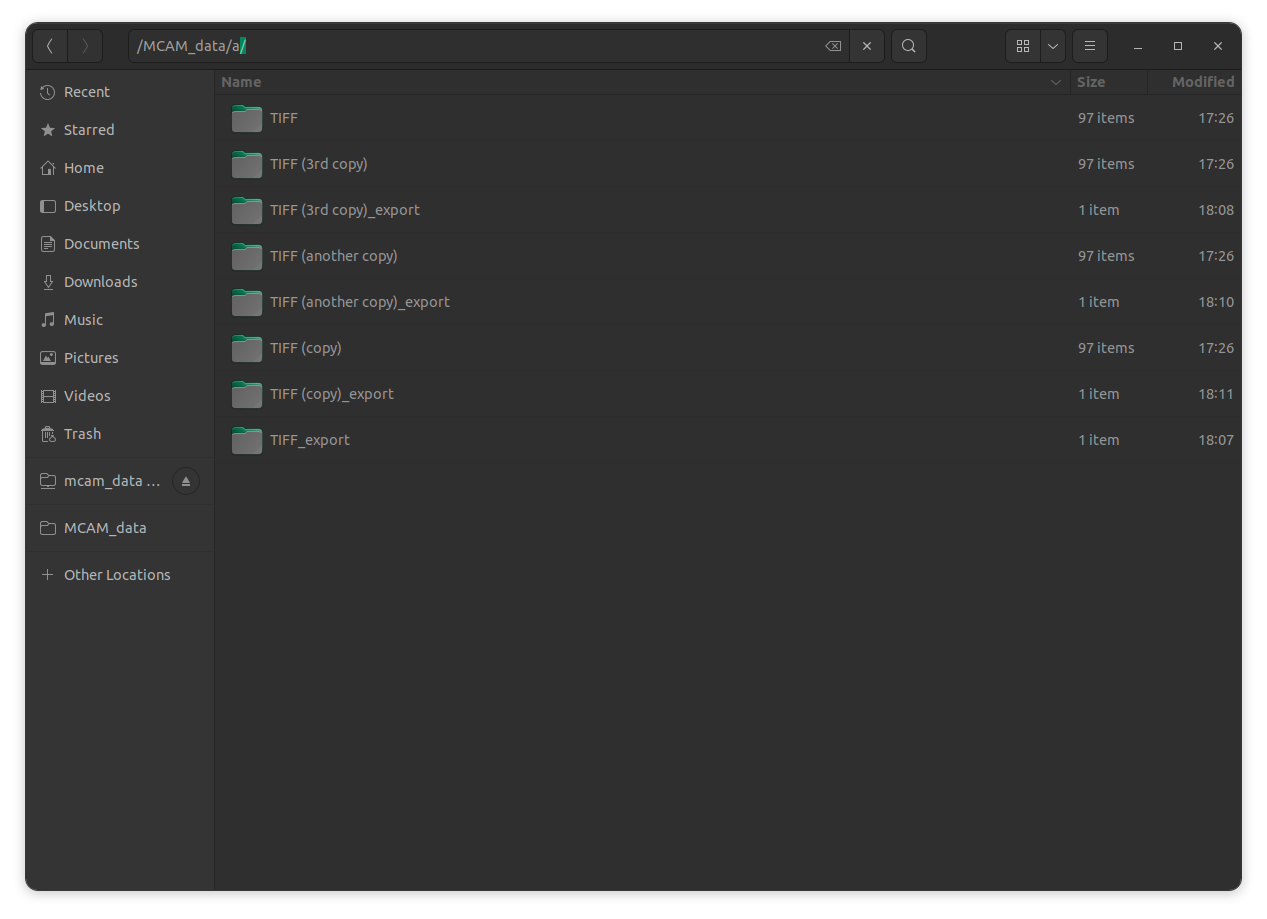
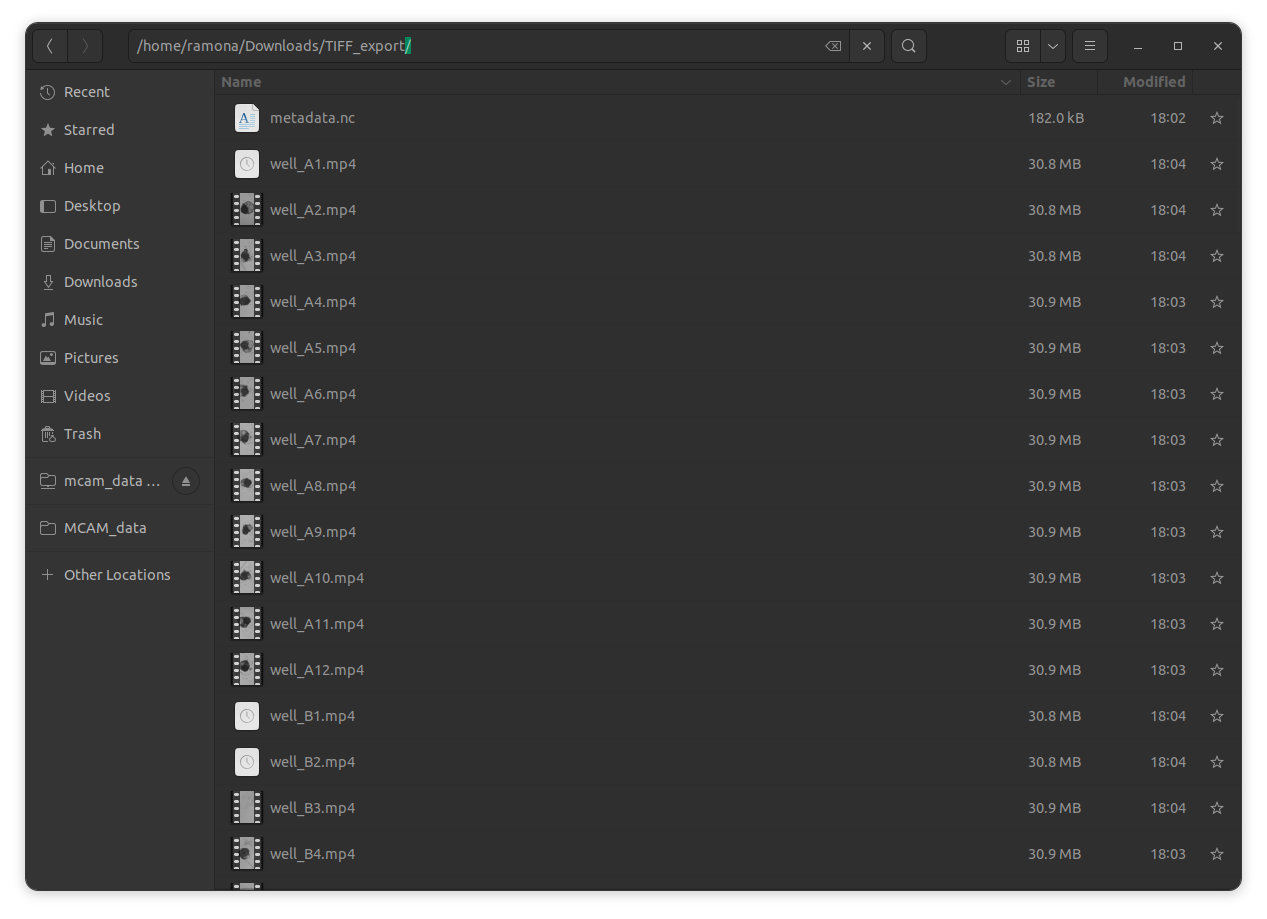
Regions of Interests¶
In the process of analyzing large volumes of data, it might become interesting to extract a smaller region of interest for each well and perform the subsequent analysis only on those regions. Not only does it reduce the overall size of the data to analyze but it also makes sure that only the salient features are being captured.
Open the MCAM viewer software by clicking the black icon on the left hand side. Drag your dataset into the window, it will load in the viewer. Go in Tools>Regions of Interest.
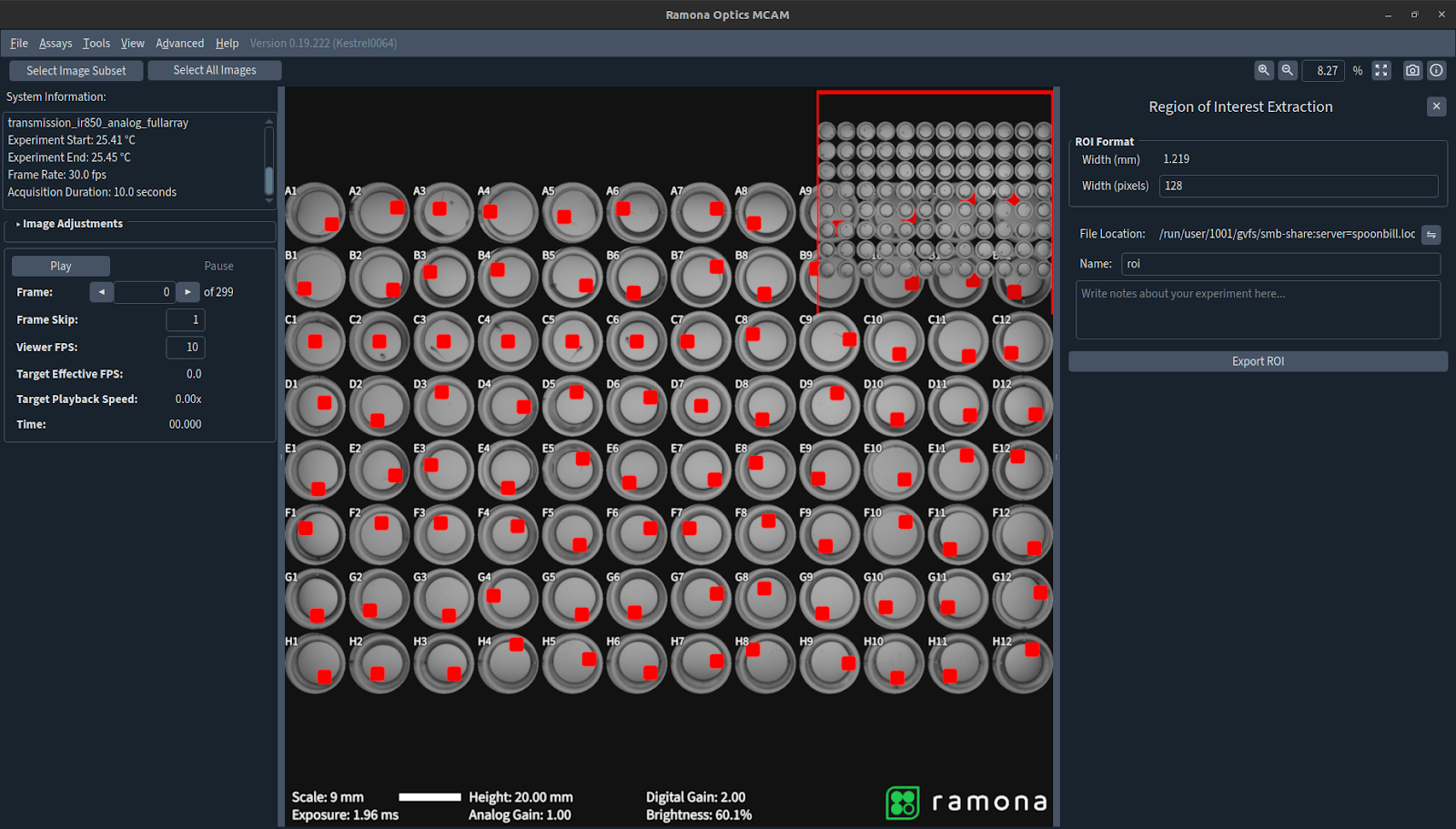
The right hand panel will open and red boxes will appear in the central window. Choose a size for the ROIs, it will round to the nearest value. Zoom on your data and move each ROI individually by clicking on the center point and dragging it over the area of interest.
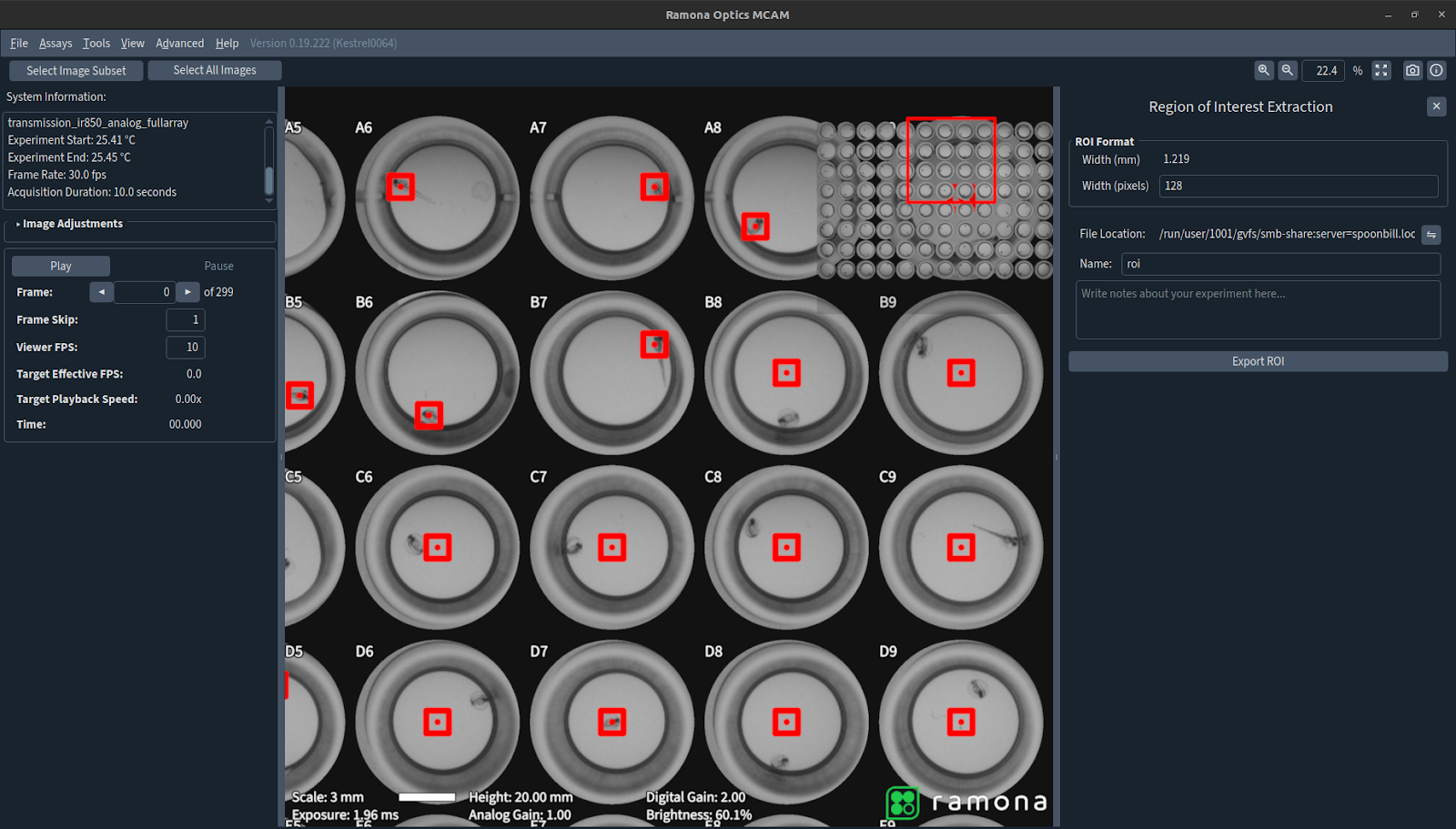
Once you have selected your areas of choice, you can choose a name in the panel before clicking on Export ROI. The folder containing extracting data will be generated and is ready for further analysis.¶